prerequisite 前提 #
Before we start we would need to check whether your operating system version is compatible with our software or not.
在我们开始之前,我们需要检查您的操作系统版本是否与我们的软件兼容。
Our latest EASLINK app is compatible with macOS 10.15 and later on Intel and Apple Silicon Macs.
我们最新的EASLINK应用程序与MacOS 10.15及以后兼容Intel和Apple Silicon Mac。
Unfortunately our native app is not yet compatible with Non-Apple devices. However, we still provided an online web version for you to view an EA list. To access the online version click on this link.
不幸的是,我们的原生应用程序尚未与非Apple设备设备兼容。 但是,我们仍提供了一个在线网络版本供您查看EA 列表。 如要访问在线版本,请单击此链接。
If you would like to install the app on a Mac, jump to this section
如果你想在Mac上安装这个应用程序,请跳到本节
Mac #
System Check 系统检查 #
To check your current macOS operating system version click on the Apple logo on the left upper corner of your display then click on “about this Mac” on the new popup window you would be able to see your operating system version. If the version number is greater than 10.15, then your operating system is already compatible with our application, you may jump to this section to start the installation process. If your operating system did not reach our requirement then you may upgrade your Mac to the latest operating system to let it compatible with our app.
要检查当前macOS操作系统版本,请单击显示屏左上角的Apple标志,然后单击“关于此Mac”。在新的弹出窗口中您可以看到您的操作系统版本。 如果版本号大于10.15,则操作系统已经与我们的应用程序兼容,您可直接跳转到此部分以开始软件安装过程。 如果您的操作系统未达到我们的要求,那么您可以将Mac升级到最新的操作系统,以便与我们的应用程序兼容。
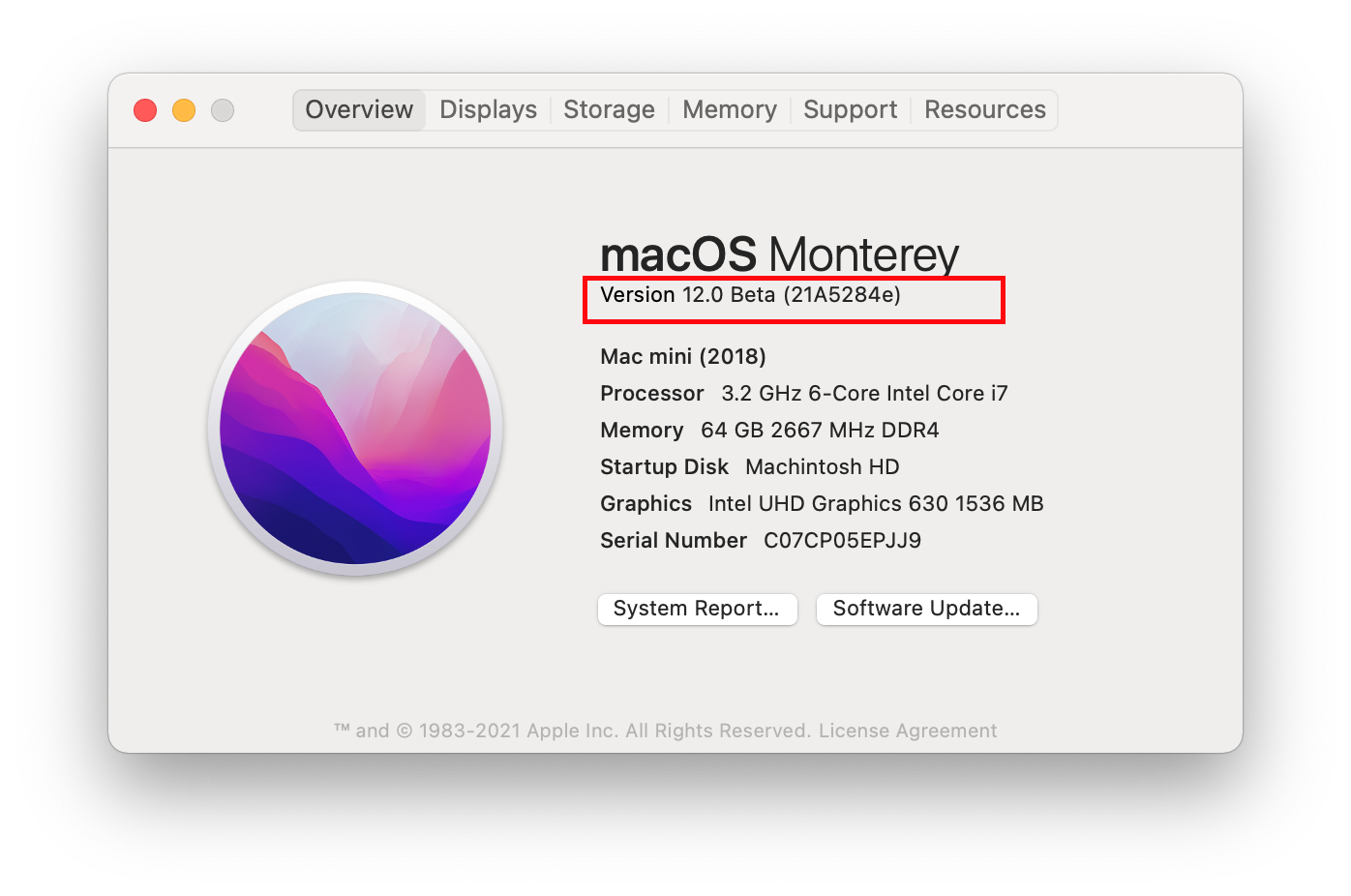
It is always recommended to upgrade to the newest system available, as that one is the most secure and fast. If you need help with how to install macOS Monterey, check out Apple’s official guide at How to upgrade to macOS Monterey .
我们始终建议您升级到最新的系统,因为这是最安全且最快速的系统版本。 如果您需要如何安装macOS Monterey的帮助,请查看Apple的官方支持文档,“如何升级到macOS Monterey”。
Installation 安装 #
Once you click on the “Download on App Store” icon below you will be directed to the App Store App on your Mac. Next to our software icon you would be able to see the “cloud icon” or a button saying “Get”. Press on the cloud icon or the “Get” icon. You might be prompted to enter your Apple ID password in order for the download process to begin. Thus, be sure to have your Apple ID password ready!
在您单击下面的“Download on App Store”图标后,您将被引导到Mac上的App Store应用程序。 在我们的软件图标旁边,您将能够看到“云彩图标”或“获取”的按钮。 请单击“云彩图标”或“获取”按钮。 此时您可能会被提示输入Apple ID密码,请输入您的密码以便开始下载进程。 因此,请务必准备好您的Apple ID密码!




